AI - Using Claude with Cursor - Update
Cursor with Claude is a very powerful combination for AI-powered coding. Thankfully, it’s currently natively supported in Cursor, so you don’t have to jump through hoops like we did when Claude 3 first came out.
Since March 20th, 2024, Cursor has supported Claude 3 Opus, and they also have support for the superior Claude 3.5 Sonnet model since July 23rd.
- https://changelog.cursor.sh/#030—faster-copilot-claude
- https://changelog.cursor.sh/#038—copilot-chunked-streaming-beta-composer-improvements
Configure Settings
You can view configure which models you want to use in the settings. Go to ‘Cursor > Settings > Cursor Settings’, and then browse to the ‘Models’ tab. There you can view the available models, and toggle which ones you want to use or disable.
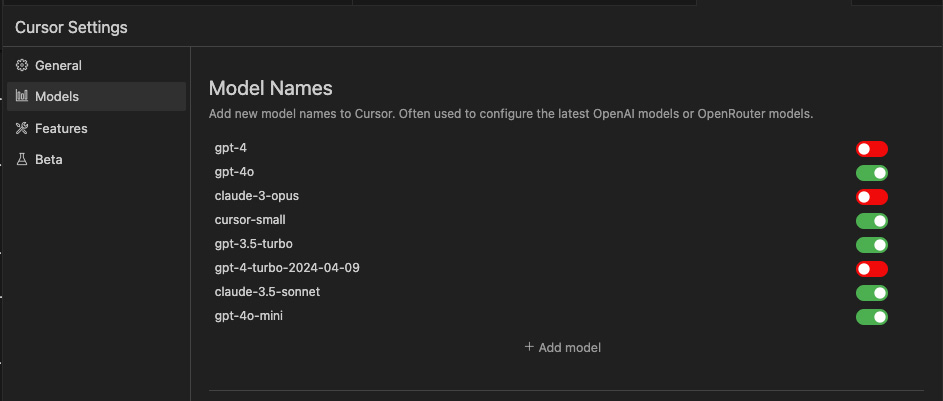
Using Cursor with Claude
To use a specific model, just begin a workflow using Cmd+K or Cmd+L. Then in the model dropdown, you can select which model to use for your code-writing, or code chat.
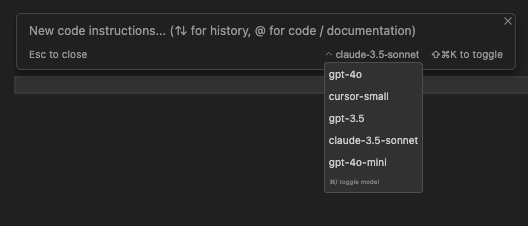
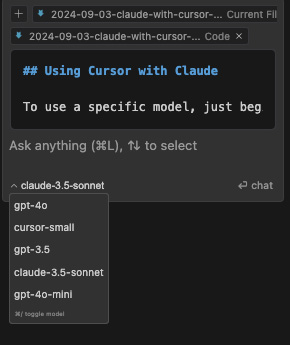
This dropdown allows you to easily switch between different AI models, including Claude 3 Opus and Claude 3.5 Sonnet, directly within the Cursor interface. By providing this flexibility, Cursor enables developers to leverage the most appropriate model for their specific coding tasks, enhancing productivity and the quality of AI-assisted coding.
Remember that different models may have varying strengths and capabilities, so experimenting with different options can help you find the best fit for your particular coding needs.